Learn How to Make AI Images More Realistic: Full Guide
Generative AI (Artificial Intelligence) technology is evolving at an unprecedented pace, and now it’s easier than ever to create hyper-realistic visuals. In fact, the technology really has the power to blur the line between digital art and reality.
A recent study shows that about 40% of people can’t distinguish AI-generated images from the real ones. Honestly, even AI images are catfishing us at this point.
But the thing is that not all AI-generated images look realistic. So, it’s all but natural to wonder how to make AI photos look real. Let’s figure it out.
Importance of Realism in AI Imagery
Before getting into the details of how to create realistic AI images, let’s first discuss why it’s important. It’ll allow you to understand how it can be extremely valuable, especially for designers, marketers, and content creators.
- Better User Experience: Through realistic photos, users can visualize scenarios and products better, which improves engagement and makes the experience more convincing.
- Story Telling: Content creators and marketers can use realism in imagery to tell immersive and relatable stories to build connections with their audience.
- Enhanced Efficiency: AI image generators can deliver results way faster and at a lower cost than traditional photo shoots.
- Improved Conversions: When you make your audience connect with your content on a personal level through realistic images, their chances of converting increase.
- Reduced Dependency: Using AI realistic image generators, you really don’t need to depend on stock photo platforms, as you can create images whenever needed.
How to Generate Realistic AI Images
If you’ve ever used an AI image generator and ended up with a weird photo of a person who has 7 fingers and 3 elbows, you’re not alone. But worry not, because you can follow these best practices if you’re wondering how to make realistic AI photos.
1. Work On Your Prompts
The very first thing that you should take into account while using an AI image generator is to improve your prompt. You want to make sure that your description is clear and outlines everything that the AI tool needs to understand the type of image you want it to create.
It’s also important to mention explicitly that you’re looking for ultra-realistic images. This way, the AI image generator will be able to make AI photos more realistic and generate results that also match your vision.
Generally, your prompt should include these key details:
- Lighting, such as harsh shadows, soft natural light, golden hour, and studio lighting.
- Textures you want to use in the image, like reflective surfaces, smooth skin, and rough fabric.
- Required facial expressions, which could be neutral, smiling, laughing, surprised, or thoughtful.
- Camera angles, like bird’s-eye view, eye-level, POV shot, and extreme close-up.
- Depth of field, such as shallow for blurred backgrounds or deep for full focus across the entire scene.
- Mood of the frame, which can include details like dramatic, energetic, or peaceful.
- Clothing information, like traditional, formal, casual, and futuristic, to specify style.
- Setting and background information, which could be an indoor office, urban cityscape, or beach at sunset.
- Pose(s) of the subject(s) in the image, like looking away, walking, sitting, or with hands in pockets.
- Weather details like foggy, snowy, sunny, and rainy, depending on your setting and environment.
- Details about the gender, age, and ethnicity of the subject(s) in the picture (if relevant).
Prompt: A close-up portrait of a woman’s face in a mosaic collage style. The woman is facing forward symmetrically with her blue eyes being the most detailed, making direct contact with the viewer. Her skin is depicted with warm tones of orange and brown, contrasting with cool tones of blue and gray in the shards. The geometric shapes composing her face resemble shattered glass or tiles, with dynamic textures and varied colors. Her lips are slightly parted, in a soft pink hue, adding a natural touch to the abstract and angular composition.

Remember, the more specific you are, the more accurate the results will be.
2. Choose the Right AI Tool
No matter how detailed and effective your prompt is, it’ll fail to deliver the results you want if you use a low-quality AI image generator. That’s why it’s critically important to opt for a reliable tool that has the capability to deliver realistic results.
To help you find the right option, we’ve created a list of the most realistic AI image generators available out there.
Hypnopixels
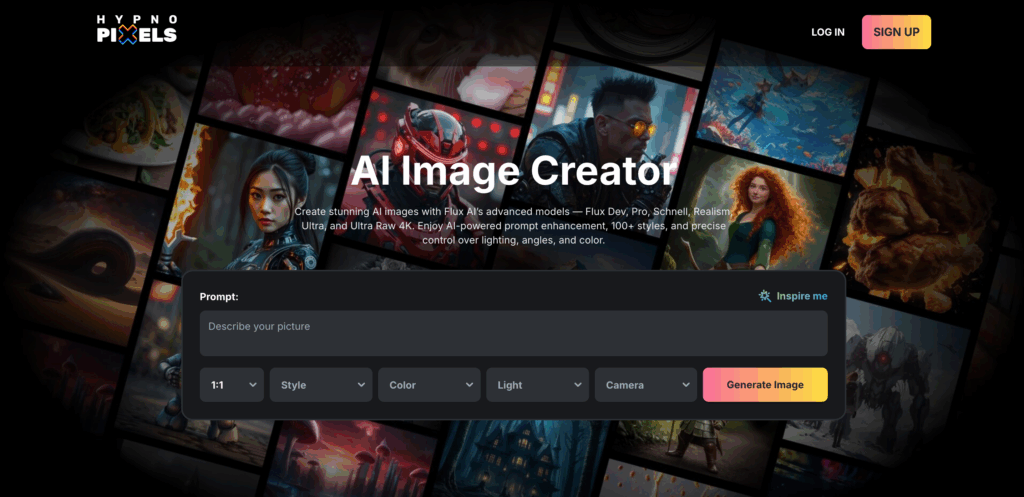
As compared to well-established industry players like Midjourney, Hypnopixels is a relatively new realistic AI image generator. But don’t let its young age fool you because the results it generates can be hypnotizing.
Jokes apart, Hypnopixels is actually a powerful AI image generator that uses modern algorithms and techniques to create hyper-realistic images. Thanks to its strong prompt handling, it thoroughly understands what you’re asking for and creates images that match your description.
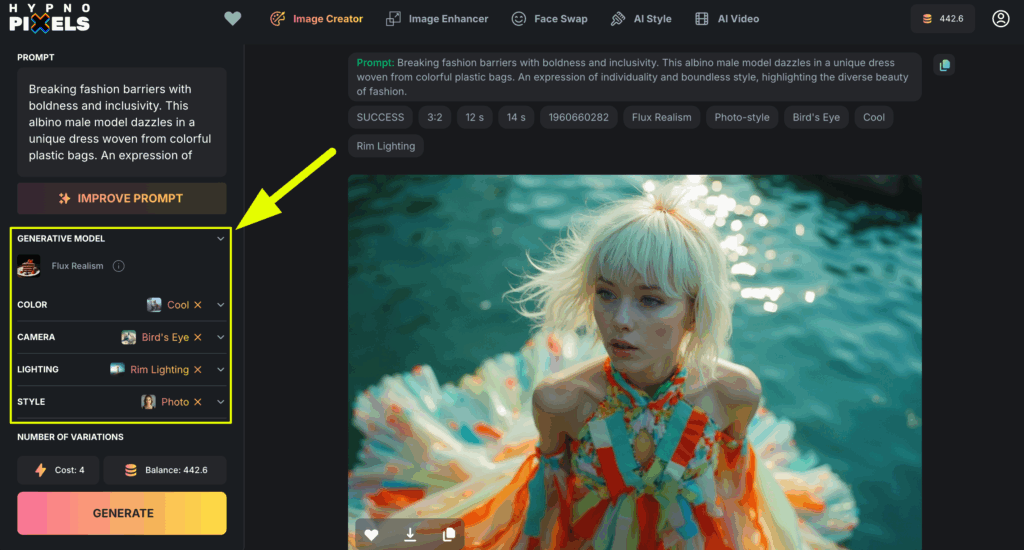
You can also use Hypnopixels’ built-in AI buddy to modify your prompt and make it more effective. Plus, it offers a wide range of image customization options like style, lighting, camera angle, color scheme, and picture size.
Other features of this realistic AI picture generator include Face Swap, Image Enhancer, and AI video, which you can use to make your AI visuals even more fun.
Pros
- Excellent description understanding
- Multiple options for image customization
- AI assistance to write better prompts
- Free credits on sign-up
- User-friendly interface
Cons
- Free plan is missing
- No app for mobile
Midjourney
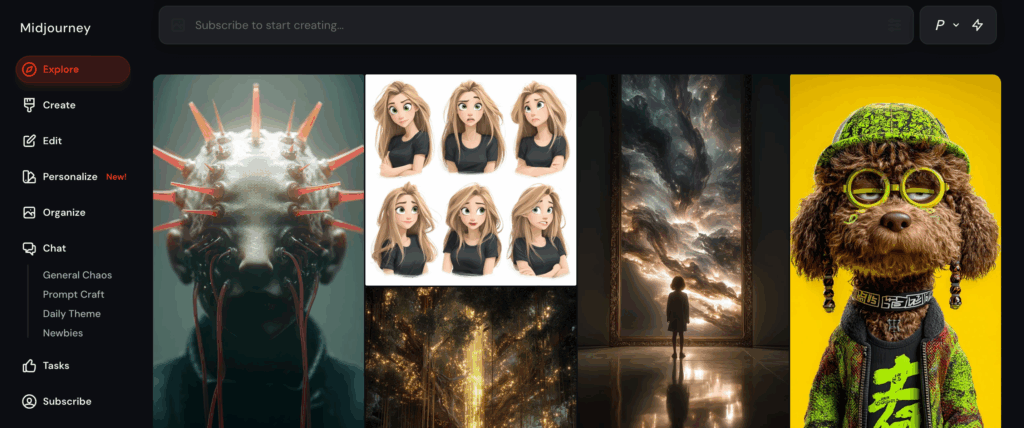
Midjourney is one of the first AI image generators that hit the market for public use. During its early days, the tool could only be used through Discord, and frankly, it wasn’t very user-friendly. However, now the company has launched a dedicated web app that allows you to create AI images fairly easily.
Midjourney is known as one of the most realistic AI image generators because of its excellent attention to detail and lifelike textures. What makes it special is that it comes with a vast array of parameters to help you customize your images just the way you want.
Some of these parameters include aspect ratio, character reference, style reference, relax mode, quality, and raw mode. In addition, Midjourney also lets you upscale and edit the images that it creates to make sure they match your requirements.
Pros
- Realistic and high-quality images
- Excellent fine-tuning features
- Strong community support
- Easy to use
Cons
- No free plan
- Results are public
- No app for mobile
DALL-E
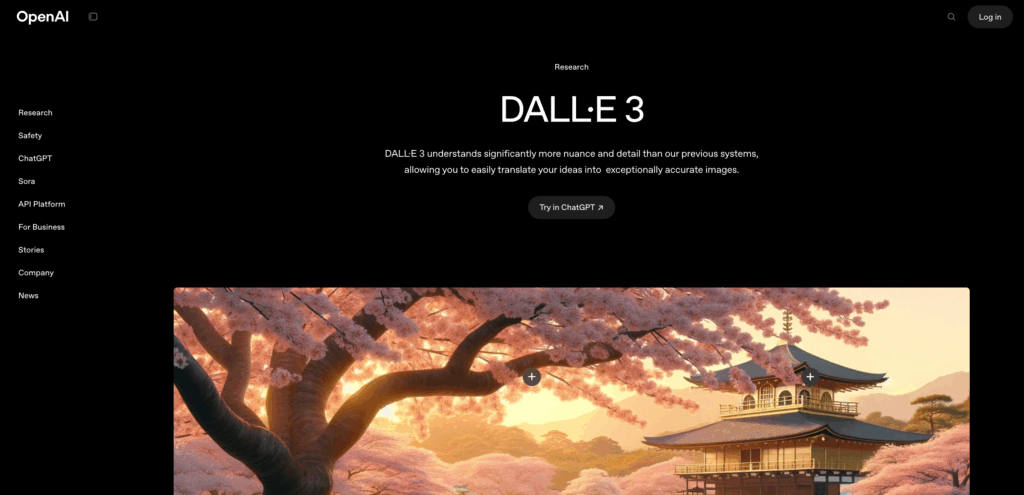
Want to know how to make realistic AI photos without needing to manually change content filters? DALL-E text-to-image generator might be just what you need. That’s because you can use this tool via ChatGPT, which only requires you to enter a prompt to generate realistic AI photos.
You just need to make sure that you write a clear and detailed prompt that describes exactly what you want to see in the image. It means your description should include everything from the setting, lighting, and camera angle to the mood, colors, and level of realism.
DALL-E is good at rendering tricky details and can generate highly accurate visuals from complex prompts. But what sets it apart is its conversational style, which makes editing and modifying images as simple as continuing the chat.
Pros
- Conversational style for image creation
- Strong understanding even of complex prompts
- Extremely easy to use
Cons
- Not the best option for hyper-realistic portraits
- Slow image generation
- No free plan
Canva
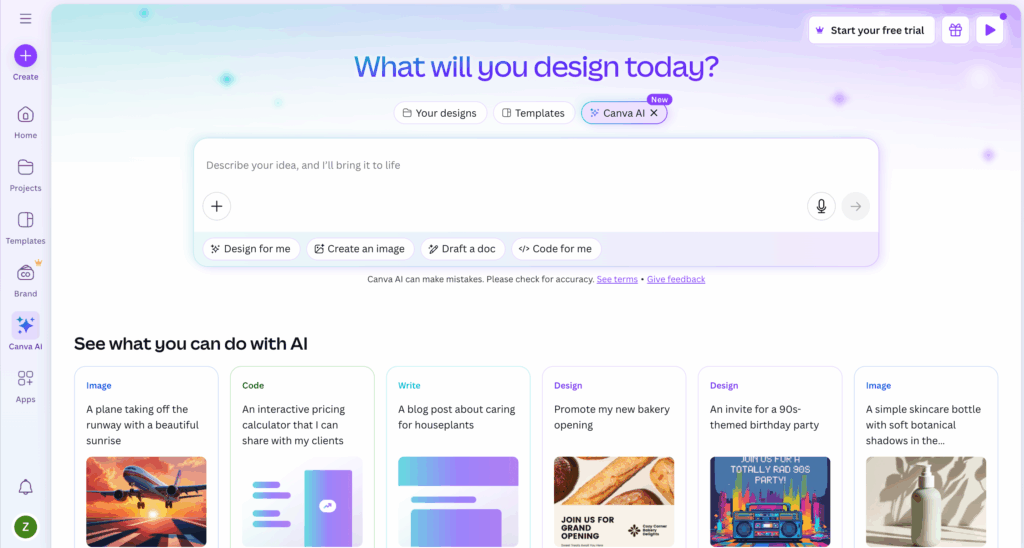
You would already know that Canva is one of the most popular graphic design platforms out there. But what you might not know is that it also offers an AI realistic image generator that you can actually use for free.
While it can generate hyper-realistic objects, it’s not the best option when it comes to generating realistic human faces or animals. So, if you want to create a “purr-fect” pet portrait, you might want to look elsewhere!
However, Canva does an excellent job if you’re looking for realistic images of everyday objects like gadgets, food items, or even interior spaces. It also offers different styles and layout options to customize your images. Therefore, it’s an excellent option for individuals working on visual projects.
Pros
- Easy to use
- Great at creating realistic everyday objects
- Web and mobile apps are available
- Can be used for free
Cons
- Not ideal for creating realistic human faces or animals
- Free plan limits AI image creation
Adobe Firefly
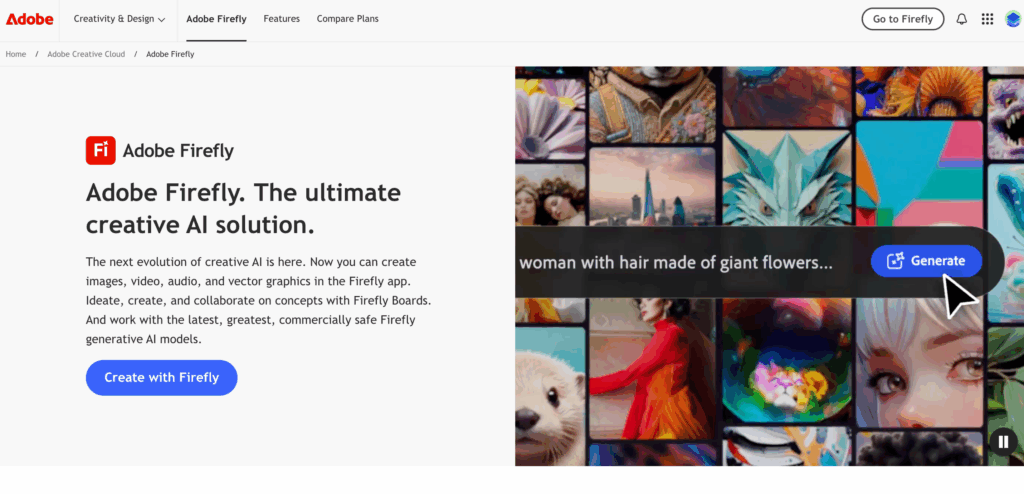
The last option on our list of the most realistic AI image generators is Adobe Firefly, which is integrated into Adobe Creative Cloud. It means you can use it through different Adobe tools, including Photoshop, Lightroom, Express, Premiere Pro, and Illustrator.
The latest version of this tool is called Firefly Image Model 4, which performs exceptionally well in creating lifelike images.
In addition, Adobe Firefly allows you to specify camera angle, lighting, and style parameters before creating images. It can also take reference photos to maintain consistency and generate the results you need.
Pros
- Exceptional photo realism
- Detailed skin tones and facial features
- Great customization options
Cons
- Limited credits on sign-up
- Not available on mobiles
- Can be costly
3. Pitfalls to Avoid
There are some common mistakes that many people make while trying to create realistic AI images. Here’s a list of those mistakes, along with easy tricks to avoid them.
Over-Smoothing Skin
Sometimes, AI image-generating tools make the skin of your subject look too perfect. It appears too glossy and doesn’t have subtle pores that give real skin its natural character. You only need to look at such pictures once to determine that they aren’t real.
Therefore, you should avoid writing prompts that push for flawless skin, unless you want a plastic doll in your image.
Surreal Backgrounds in a Realistic Scene
Sometimes the background in an AI image doesn’t match the realistic style of the subject. For example, a normal person standing in a dreamlike or fantasy setting. The simplest way to avoid this problem and make AI photos more realistic is to keep backgrounds simple.
Unnatural Eyes or Fingers
Another common AI hiccup is when a person in your image has misaligned eyes or even extra fingers. It goes without saying that these things just don’t add up, and they kill the realistic feel. So, always double-check those details, and if you find these issues, be sure to mention them explicitly in your prompt.
Unmatched shadows
You can also find shadows in AI images that don’t match the light source. It instantly takes away the realism from the image, as the lighting and shadows don’t line up. To avoid this issue, make sure that you describe the light direction clearly in your prompt. Plus, also review the shadows once the image is created to see if it needs modification.