How to Turn Off AI Summary on iPhone: Quick Guide
Ever thought about the AI summary on your iPhone? It might make things easier, but some people want to turn it off. They want to control their device better. We’ll show you how to disable AI summary on iPhone and why some might prefer it.
Understanding AI Summary on iPhone
The AI summary feature on iPhone helps manage notifications by grouping similar alerts. This makes it easier to quickly go through lots of information. It shows important messages clearly, helping you stay updated without getting lost in notifications.
Recently, iOS 18.3 brought updates to make this feature better. Now, summaries are italicized for easier reading. You can also turn off this feature for news apps if you like.
Want to learn more about this feature? There are detailed steps on how to turn it on or off. You can adjust your notification settings to fit your needs.
Benefits of AI Summary
Using AI summary on a device has many advantages. One key benefit is getting fewer notifications. Instead of getting alerts for every message, you get a summary. This helps reduce distractions.
It also helps you stay focused. With a summary, you can quickly see what’s important. This is great for people who have a lot to do at once.
AI summary also makes organizing information easier. You can quickly find and sort important messages. This helps you make better decisions faster. It’s a big help for those who are always busy.

Reasons to Disable AI Summary
AI summary features are convenient, but they have downsides. One big issue is when automated summaries don’t match what you want. This can lead to missing important notifications.
Privacy is also a big worry. People want more control over their data. AI summaries might share personal info, making users choose to stop them.
Lastly, some just want a more personal touch. They like writing their own summaries. This makes their device feel more like their own.
Accessing Settings on iPhone
To start changing settings on your iPhone, first find the Settings app. It’s right on your home screen, ready for you to tap. Or, you can swipe down and type “Settings” in the search bar for a quicker way.
When you open the Settings app, you’ll see a lot of options. It’s easy to find what you need because everything is labeled clearly. Look for the sections that let you change notification settings for AI Summary.
Knowing how to use the Settings app is very helpful. It lets you customize your iPhone just the way you like it. Making these changes can really improve how you use your device.
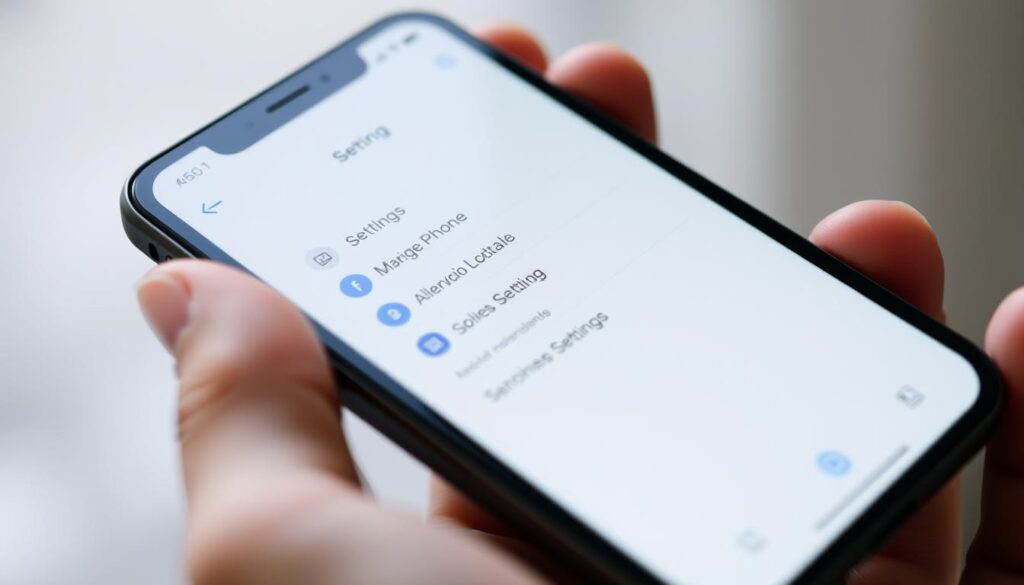
| Access Method | Description |
|---|---|
| Home Screen | Tap on the Settings app directly available on the home screen. |
| Search Bar | Swipe down the home screen and enter “Settings” in the search bar for quicker access. |
Turning Off AI Summary in General Settings
Disabling the AI summary feature on an iPhone is easy. Users can turn off summary suggestions by going to the general settings. First, open the “Settings” app.
Then, scroll down and tap “Notifications.” In the Notifications menu, find the “Summary” options. Here, you’ll see a toggle switch for the automatic summary feature. Switch it off to disable automatic summary on iPhone.
By following these steps, notifications won’t be summarized anymore. This makes your experience more personalized. The clear guidance in these settings helps users manage their notifications better and improve their device use.
Disabling AI Summary in Specific Apps
Many iPhone users like the AI summary feature for some apps but not others. It’s great to customize these settings for a better user experience. To turn off AI summaries for specific apps, just follow these steps:
- Open the Settings app on the iPhone.
- Select Notifications from the menu.
- Scroll through the list of apps to find the application where you want to disable AI summaries.
- Tap on the app’s name to access its notification settings.
- Locate the option for AI summary and toggle it off to disable it.
This method is easy and lets users control AI features. For instance, you might not want AI summaries for social media but keep them for work apps. Adjusting these settings helps you stay focused and makes your device more useful. To properly disable AI summaries on your iPhone, check each app’s notification settings carefully.
Impact of Disabling AI Summary
Disabling AI summary changes how users handle their notifications. With AI summary on, alerts are grouped for easy viewing. Turning it off leads to a different experience, mainly in how notifications are seen.
Turning off AI summary means more clutter in notifications. Important alerts might get lost in a sea of notifications. The choice to disable AI summary depends on personal needs. Some like a simple notification view, while others find it too messy.
It’s key to understand the effects to make smart choices. Some prefer seeing all notifications, while others get lost in the chaos. Finding a balance is important in today’s fast world.
Troubleshooting Disabling Issues
Disabling AI summary on an iPhone can sometimes be tricky. Users often face problems that stop them from turning off this feature. To solve these issues, it’s important to know and use specific methods.
First, make sure your iPhone’s iOS is up to date. New updates can fix bugs that make disabling hard. Go to Settings > General > Software Update to see if there are any updates.
Also, check the app settings for any issues. Some apps might not follow the general settings. So, it’s best to adjust settings directly in the app for the right changes.
| Step | Description |
|---|---|
| 1 | Check for iOS updates |
| 2 | Review app settings for specific configurations |
| 3 | Restart the iPhone to clear temporary issues |
| 4 | Reset all settings if problems persist |
By following these steps, you can fix problems with disabling AI summary. This makes using your iPhone easier and more personal. With a little patience and effort, you can turn off AI summary and set your iPhone just how you like it.
Updating iOS for Better Control
Regularly updating iOS is key to better control over AI features on iPhone. Users can check for updates by going to “General > Software Update” in the Settings app. These updates bring new features and fix bugs, improving performance.
Updating iOS helps manage AI features like AI summary better. Each update improves how AI functions, making it more tailored to your needs. Newer iOS versions often have better controls for a more personalized experience.
Using the latest iOS version keeps you updated on new control settings. This greatly enhances your experience with AI on your device. Staying current with updates ensures the best interaction with new technologies.
User Feedback on AI Summary Features
Users have mixed feelings about AI summary features on the iPhone. Many like how it saves time by making content easier to read. They say it’s great for quickly getting the main points.
But, some users are not happy. They worry that the summaries might not always get it right. They feel it misses important details or doesn’t capture the full story.
Looking at user feedback AI summary features shows we need to keep improving. By listening to what users say, developers can make the feature better. This feedback is key to making AI summaries more helpful for everyone.
Conclusion: Making Informed Choices
The debate on AI Summary on iPhones shows both good and bad sides. It can make life easier by organizing notifications. But, it’s important to think about the downsides like distractions and privacy issues.
Whether to keep or turn off AI Summary depends on what you need. It’s about finding the right balance for your iPhone use. Making smart choices about AI Summary can make your iPhone work better for you.
Looking at your daily life helps decide on AI Summary. It’s about getting the most out of your iPhone. By understanding these options, you can make your phone fit your life perfectly.