Canva AI Image Generator: Turn Text Into Art in Seconds
Are you tired of using the same old stock images in your content? Creating unique visuals can make your brand stand out. But, what if you don’t have design experience?
AI-powered design tools have made creating stunning images easy. Canva’s easy-to-use interface and strong AI make it perfect for content creators.
Learning to use Canva’s AI image generator can make creating content easier. You’ll make high-quality visuals that grab your audience’s attention.
Understanding Canva AI Image Generator
The Canva AI image generator is a powerful tool that uses artificial intelligence to create custom images. It helps users make unique visuals for their needs.
This tool works by analyzing input prompts and making images that look good and fit the context. It turns the input data into a visual that matches what the user wants.
Key Features of Canva AI Image Generator
The Canva AI image generator has many key features. These make it a must-have for designers and non-designers. Some of its main features are:
- Style Transfer: It can change the style of one image to another, making visuals unique and interesting.
- Text-to-Image Synthesis: It can make images from text prompts, letting users turn their ideas into reality.
- Image Editing Capabilities: It has advanced editing tools to help users fine-tune and customize their images.
By using these features, users can get the most out of the Canva AI image generator. They can make high-quality images that improve their content.
The Canva AI tool is easy to use, making it available to everyone. It’s great for creating social media graphics, presentations, or marketing materials. The Canva AI image generator is a valuable tool for anyone.
Getting Started with Canva
Starting your journey with Canva’s AI image generator is easy. First, you need to create a Canva account. The sign-up process is simple, and you can start with a free account.
Navigating the Canva Dashboard
After logging in, you’ll see the Canva dashboard. It’s where you find tools like the AI image generator. Getting to know the dashboard helps you use Canva’s tools better. It’s made to be easy to use, with everything you need just a click away.
Key Features of the Canva Dashboard:
- Access to various design templates and tools
- Navigation menu to explore different features
- Option to create new designs or edit existing ones
Exploring the dashboard shows how Canva makes design easy. You can dive into AI image creation on Canva without hassle. Knowing the layout and tools helps you use the AI image generator and more.

By getting familiar with the Canva dashboard, you unlock Canva’s full potential. This boosts your design experience.
Accessing the AI Image Generator
Starting to make AI images in Canva is easy. First, find the AI image generator tool on the dashboard. Just follow a simple step-by-step guide.
When you log into Canva, you see a dashboard full of design tools. Look for the AI image generator under “Create a design” or “Magic Studio.” This depends on Canva’s current design.
Understanding the Tool’s Interface
After finding the AI image generator, it’s important to know how it works. The tool is easy to use. You can input prompts, pick styles, and adjust settings as needed.
The main parts of the AI image generator include:
| Interface Component | Description |
|---|---|
| Prompt Input | Allows users to enter specific text prompts to guide the image generation process. |
| Style Selection | Offers various styles or themes that can be applied to the generated images. |
| Settings Adjustment | Provides options to fine-tune the generated images, such as adjusting colors or aspect ratios. |
Knowing these parts helps you use the AI image generator well. You can make high-quality images that fit your needs.
Crafting Unique Prompts for Image Generation
To get the most out of Canva’s AI Image Generator, you need to create detailed prompts. The right prompt is key to getting images that look just like what you want.
Good prompts are clear, detailed, and include all the important info about the image you want. For example, instead of saying “a dog,” say “a fluffy white dog sitting on a green lawn under a clear blue sky.” This helps the AI make an image that’s almost exactly what you imagined.
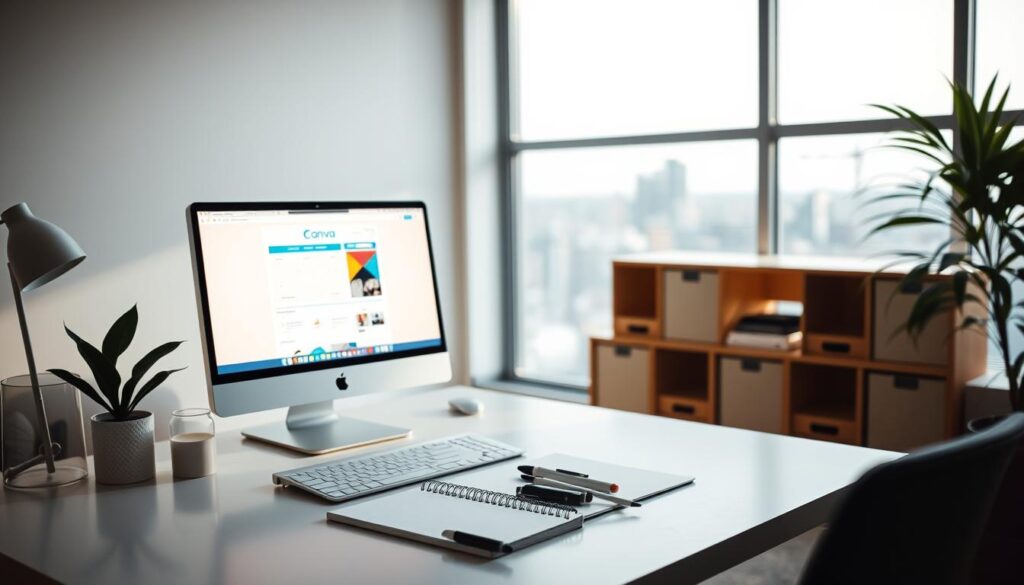
- A futuristic cityscape with sleek skyscrapers and neon lights reflecting off the wet pavement.
- A serene mountain landscape at sunrise, with mist rising from the valleys and a few birds flying overhead.
- A vibrant abstract composition featuring swirling patterns of blue and green, reminiscent of ocean currents.
These prompts are detailed and also set a mood or atmosphere. This tells the AI to create images that are not just pretty but also fit the scene perfectly.
| Prompt Characteristics | Example | Outcome |
|---|---|---|
| Specific and Descriptive | A cozy coffee shop interior with warm lighting and comfortable seating. | An image that closely matches the described scene, with attention to detail. |
| Mood or Atmosphere | A mystical forest at dusk, with soft, ethereal lighting and a sense of mystery. | An image that captures the intended mood, with appropriate lighting and ambiance. |
| Abstract Concepts | A representation of joy, depicted through bright colors and dynamic shapes. | An abstract image that conveys the emotion or concept, using appropriate visual elements. |
By following these tips, you can improve your use of Canva’s AI Image Generator. You’ll get images that are not just beautiful but also exactly what you need.
Customizing Generated Images
To make your AI-generated images truly unique, Canva offers a range of customization options. After generating an image, you can further personalize it using Canva’s comprehensive editing tools.
Using Canva’s Editing Tools
Canva’s editing tools let you adjust settings like color palette, texture, and composition. This ensures your images fit perfectly into your design projects. You can also tweak the image’s brightness, contrast, and saturation for precise adjustments.
The following table outlines some of the key editing features available in Canva and their applications:
| Editing Feature | Description | Application |
|---|---|---|
| Color Palette Adjustment | Change the color scheme to match your brand or design theme. | Branding, Themed Designs |
| Texture Overlay | Add texture to give your image a more tactile feel. | Creative Projects, Artistic Designs |
| Composition Adjustment | Adjust the layout and arrangement of elements within the image. | Graphic Design, Advertising |
By using these editing tools, you can enhance your AI-generated images. This makes them more suitable for your specific design needs. Whether you’re adjusting the color palette or fine-tuning the composition, Canva’s features give you the flexibility and control you need.
For example, adjusting the brightness and contrast can change the mood and visibility of your image. Tweaking the saturation can make your image more vibrant or muted, depending on your design needs.
To get the most out of your AI-generated images, consider these tips:
- Experiment with different color palettes to find the one that best represents your brand.
- Use texture overlays to add depth and interest to your images.
- Adjust the composition to guide the viewer’s attention to key elements.
Saving and Exporting Images
After creating your image with Canva’s AI tool, saving and exporting it is key. Canva lets you save images in PNG, JPEG, and SVG formats. This meets different needs and uses.
When choosing a format, think about how you’ll use your image. For the web, JPEG or PNG formats work well. They’re good because they’re compatible and can be compressed. But, SVG is best for vector graphics that need to be scaled up without losing quality. This makes SVG great for logos and icons.
Exporting Images for Different Uses
Images need to be in specific formats for different projects. For social media or web graphics, PNG or JPEG is fine. But, for graphic design projects that need to be scaled, like logos or infographics, SVG is better.
Choosing the right file format makes sure your image is ready for its purpose. Whether it’s for digital marketing, graphic design, or other creative projects, Canva’s flexibility is a big plus. It’s a versatile tool for many design needs.
Integrating Images into Projects
Canva’s AI image generator makes adding AI images to projects easy. You can use these images in presentations, social media, and more. It’s a great way to enhance your visual content.
To add your images, just drag and drop them into your Canva design. You can also find them in the “Uploads” section. This makes it simple to work with your images and other design elements.
Exporting Images for External Use
Need to use your AI images outside of Canva? You can export them in PNG, JPEG, and more. Canva supports many formats for different uses.
Here’s a quick guide to export options and their best uses:
| Export Format | Recommended Use |
|---|---|
| PNG | Web graphics, presentations |
| JPEG | Blog posts, marketing materials |
| SVG | Vector graphics, logos |
To export, go to the “Download” button in Canva and pick your format. Make sure your images are right for their use to get the best results.
By following these steps, you can easily add your AI images to projects. Then, export them for use elsewhere. This makes the most of Canva’s AI image generator.
Best Practices for Using AI Images
To get the most out of Canva’s AI image generator, it’s key to follow best practices. This ensures the images are high quality, match your content, and are used correctly. The Canva AI tool makes visually appealing images. But, its success depends on how well you use it.
Using the Canva AI image generator well means crafting unique prompts. Be clear about what you want the image to show. Make sure the image matches your message. For tips on making prompts, check our sections on “Crafting Unique Prompts for Image Generation.”
Avoiding Common Pitfalls
When using the Canva AI image generator, avoid common mistakes. Don’t just stick to default settings and don’t customize images enough. It’s important to try different settings and options in the tool.
- Make sure the images are high-resolution and right for their use.
- Customize images to match your brand’s look by changing colors and textures.
- Use images in a way that makes your content better and engages your audience.
For more on using Canva’s AI image generator, check out this guide. It has step-by-step tips and tricks to get the most out of the tool.
By following these best practices and avoiding common mistakes, you can greatly improve your images. This makes your visual content better and helps engage your audience more.
Exploring Advanced Features
Canva’s AI image generator is a powerful tool. It becomes even more versatile when used with other Canva features. Users can get precise control over images, making them fit specific design needs.
Using AI Image Generator with Other Canva Tools
Using the AI image generator with Canva’s text editors and graphics can boost design projects. For example, users can create images that match custom text perfectly. They can also mix AI images with Canva’s vast graphic library for unique visuals.
To make the most of AI image creation on Canva, keep up with the latest features. This ensures your designs stay fresh and engaging. Learning from a Canva image generator tutorial can help you master these advanced features. It also helps in applying Canva AI design tips effectively.